How to add step counter to Apple Watch and iPhone
A step counter complication, or widget, will show the number of steps you have taken during the day. In this guide we will show you how to add the step counter to the face of your Apple Watch and the lock screen on your iPhone. Download the app and then follow the steps below.
Adding step counter to Apple Watch
To add step counter to your Apple Watch, follow these steps:
- Open the Apple Watch app on your iPhone.
- Tap on the Watch Face your are using or want to use.
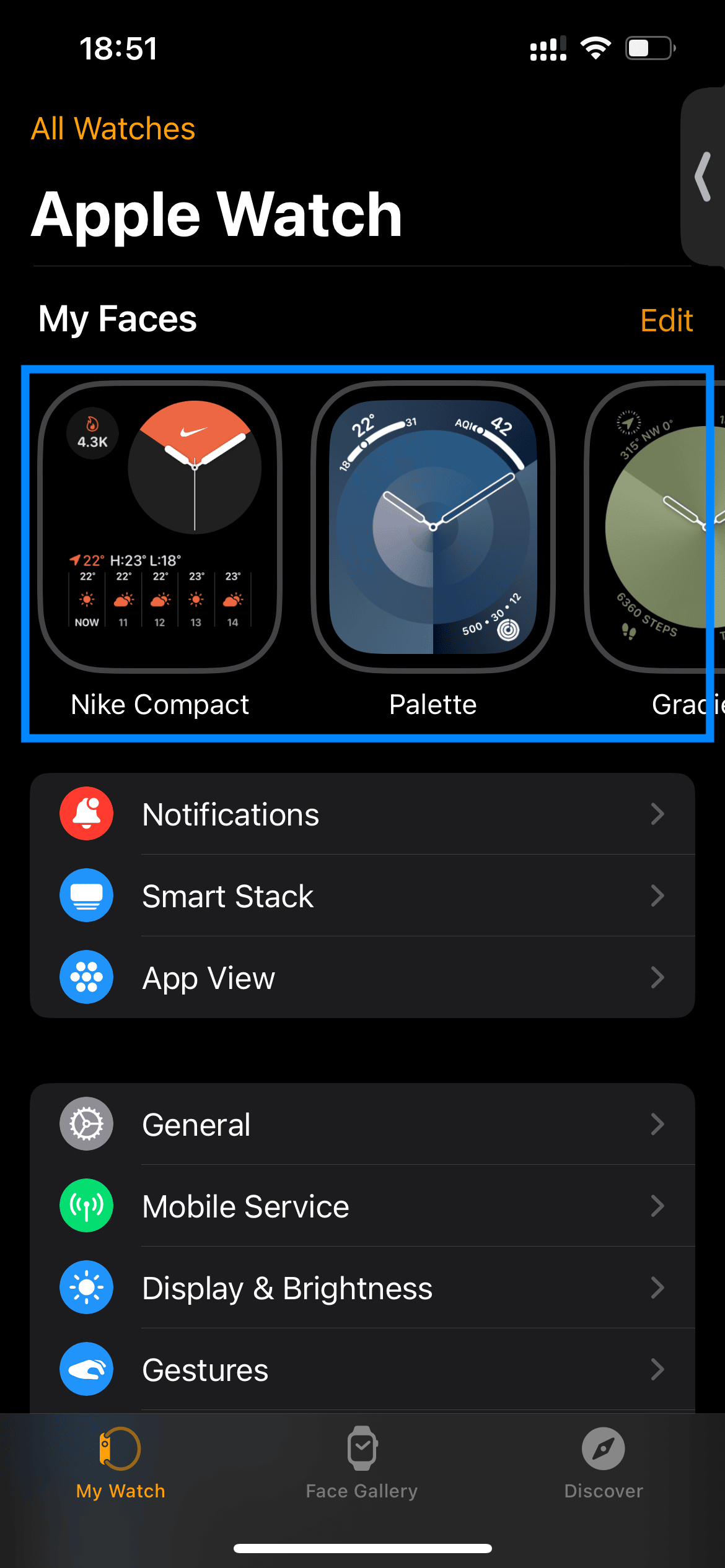
- Select which complication position to you want to add the step counter to.
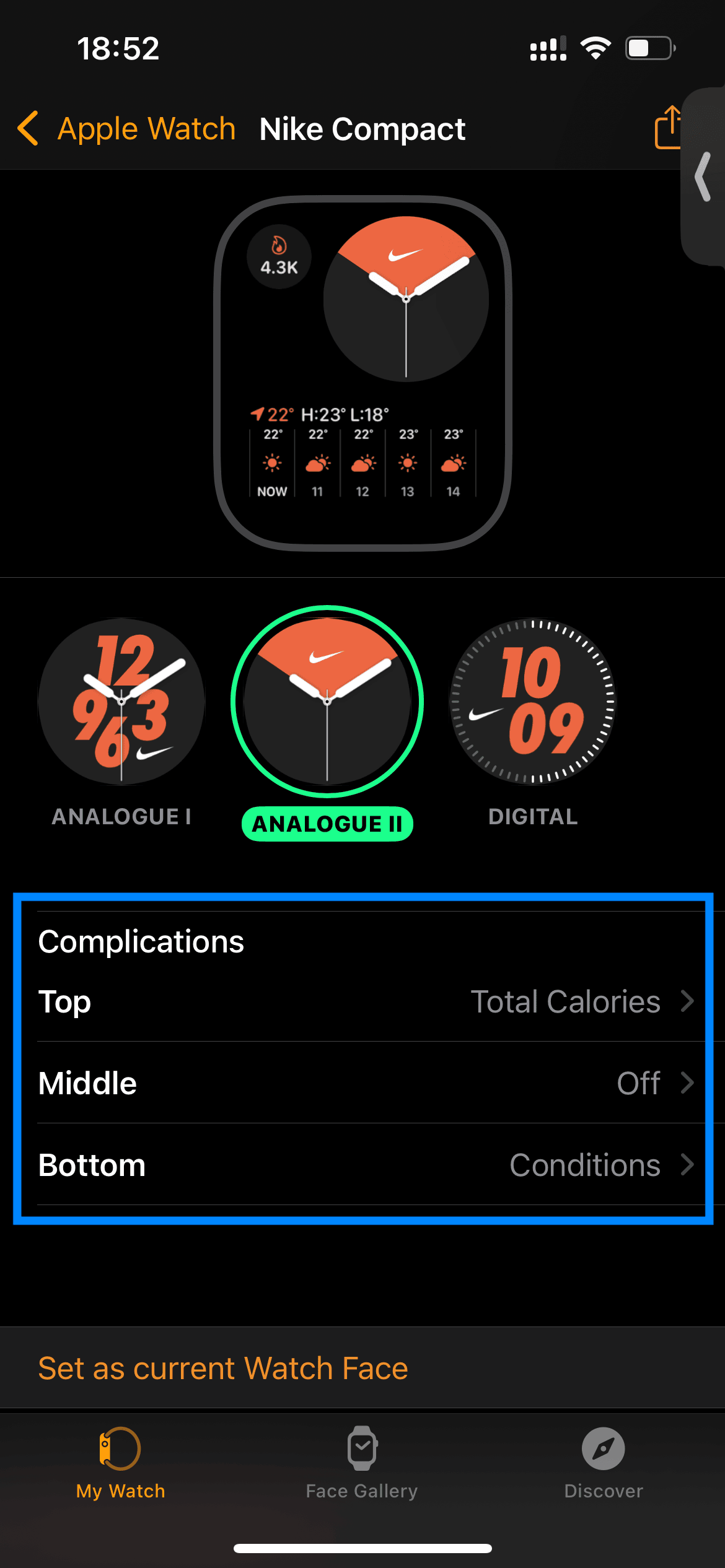
- Scroll down to the until you see "STEPPAH" and select the complication type you want.
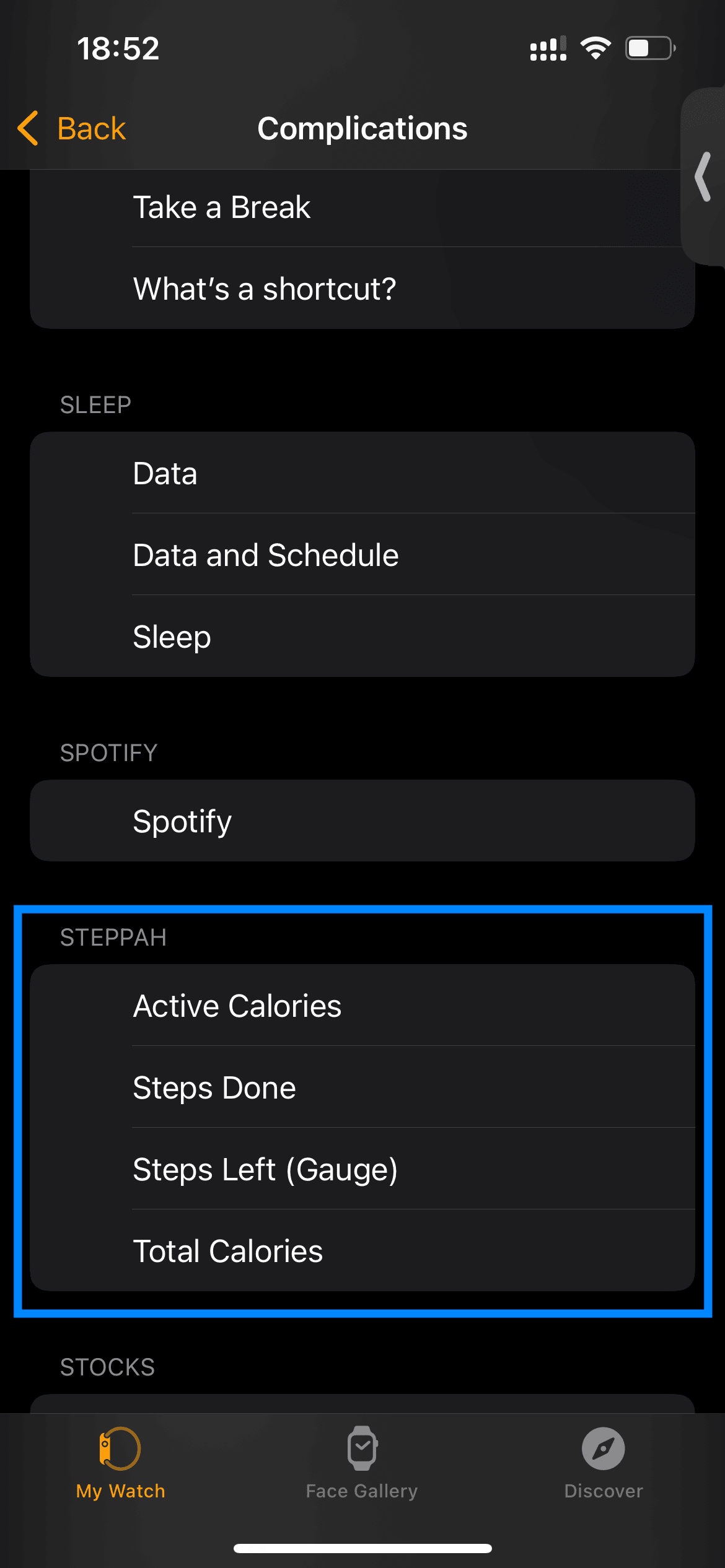
- If you selected a new watch face press the Set as current Watch Face.
And thats it, now you can track the steps with a simple glance on your watch face.
Adding step counter to the iPhone lock screen
To add step counter to the iPhone lock screen, follow these steps:
- Go to the lock screen of your phone and press and hold on the background.
- Press the Customize or + button.
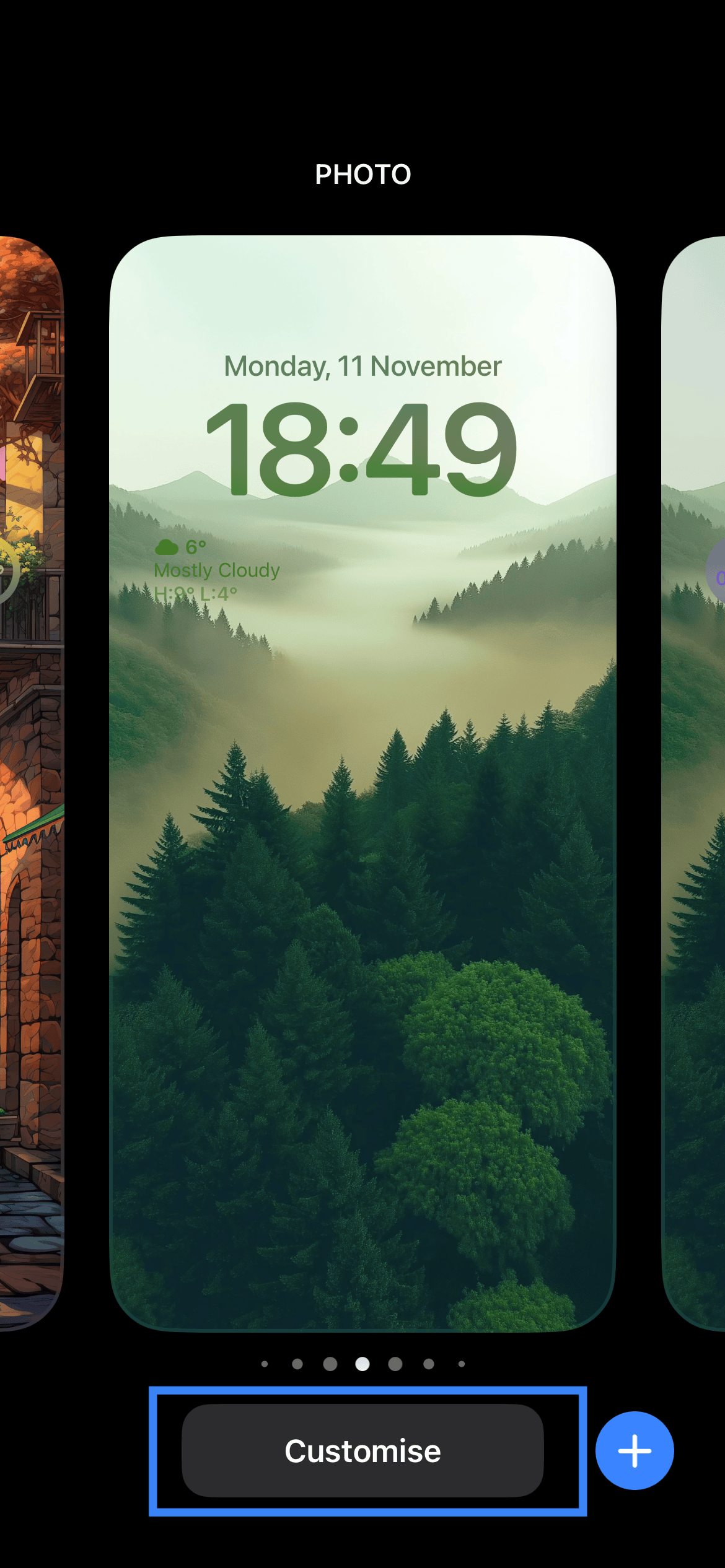
- Select Lock Screen.
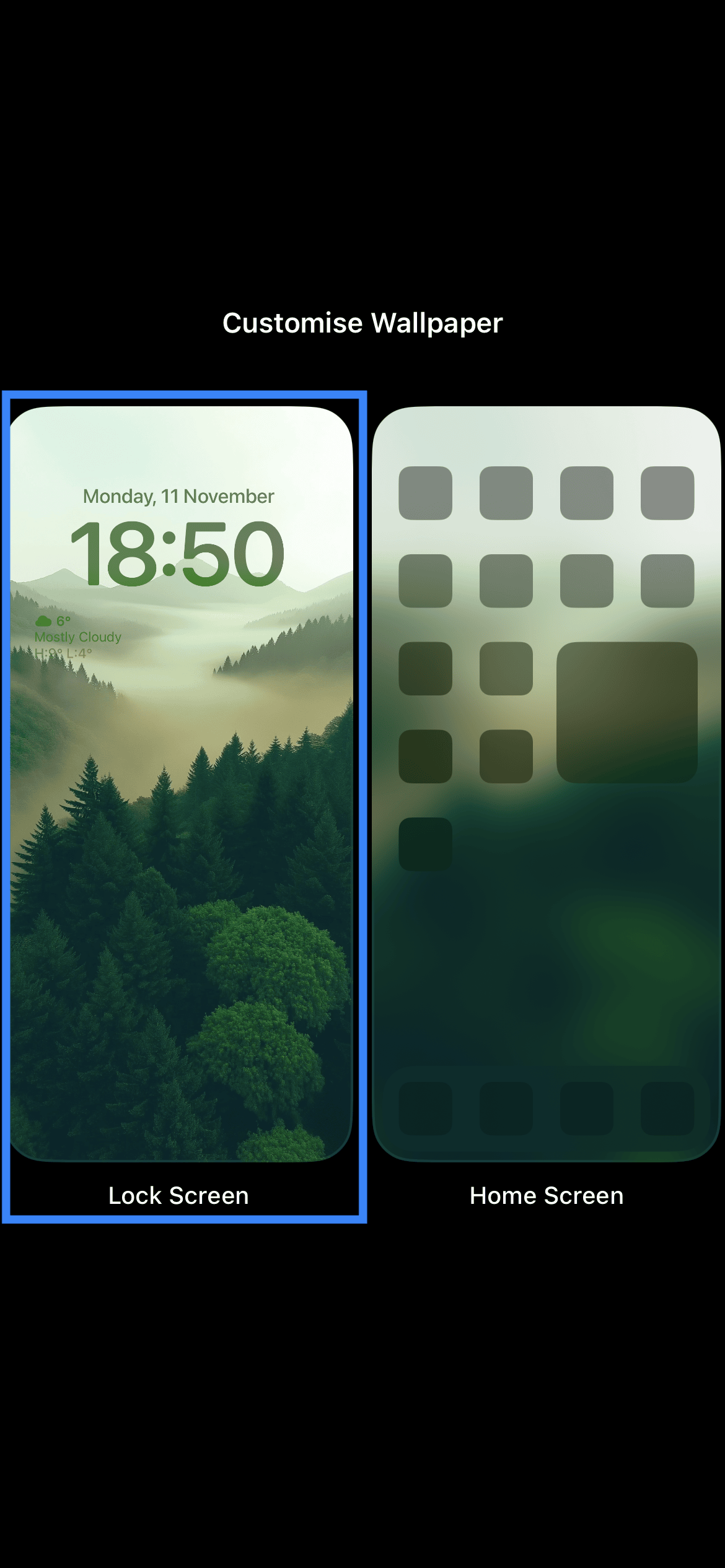
- Press on the complication area.
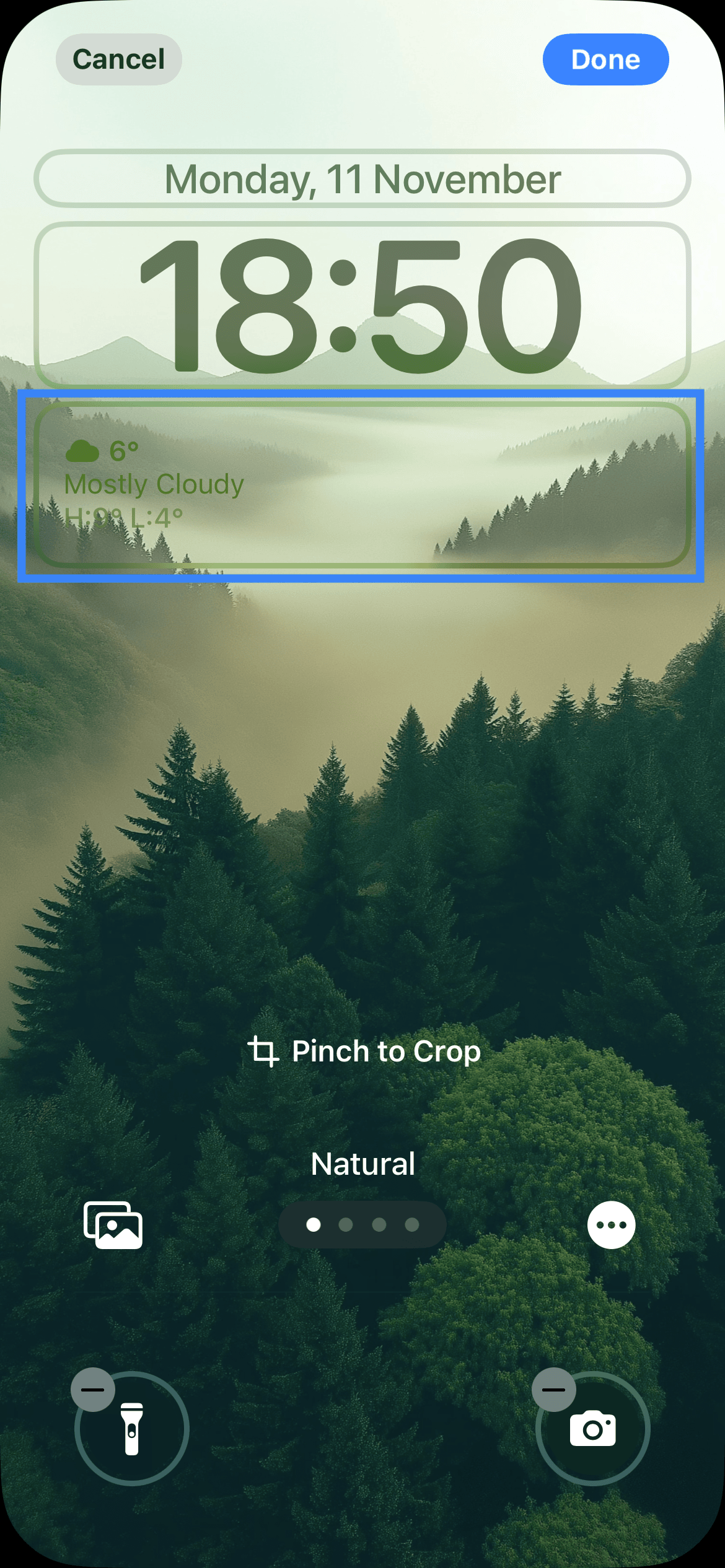
- Scroll down to the bottom and select the Steppah app.
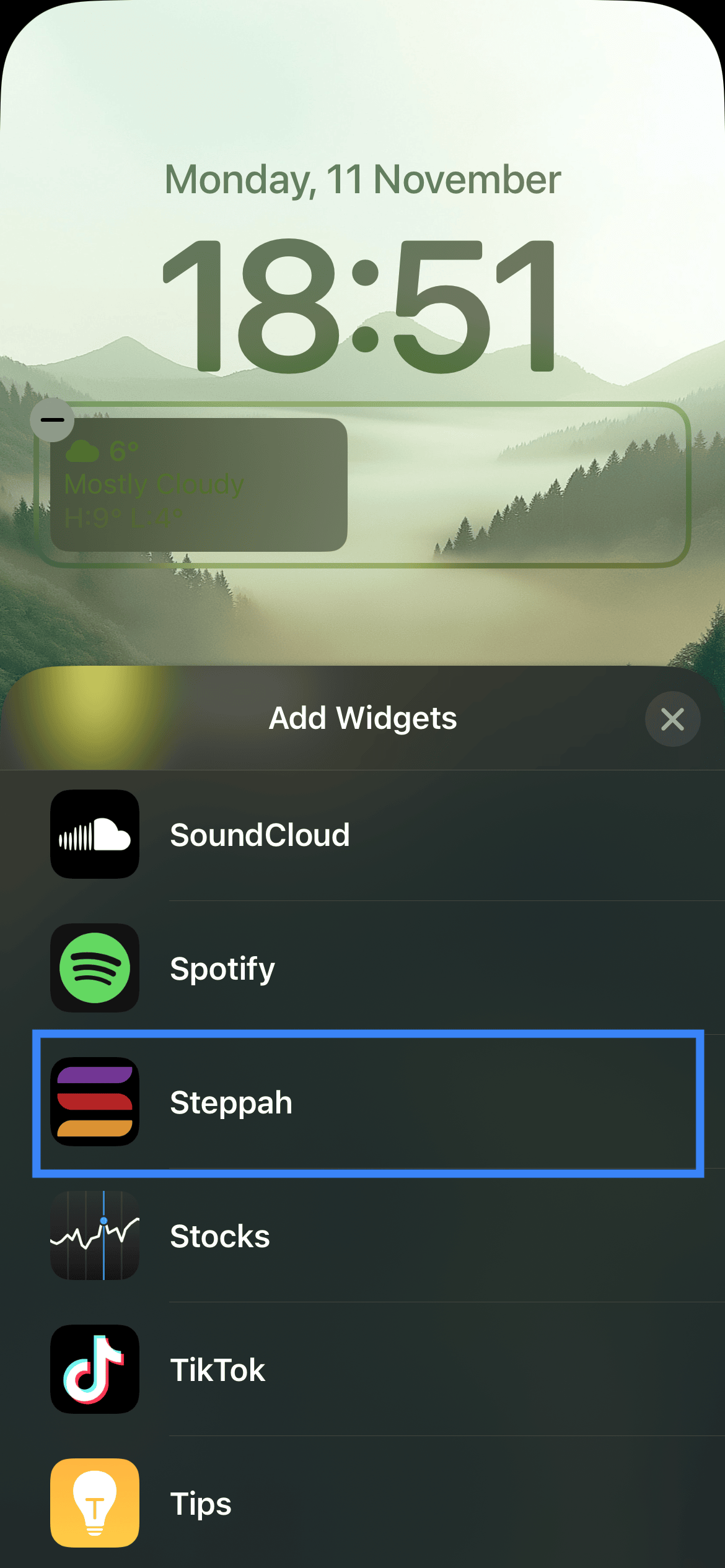
- Select which complication you want to use.
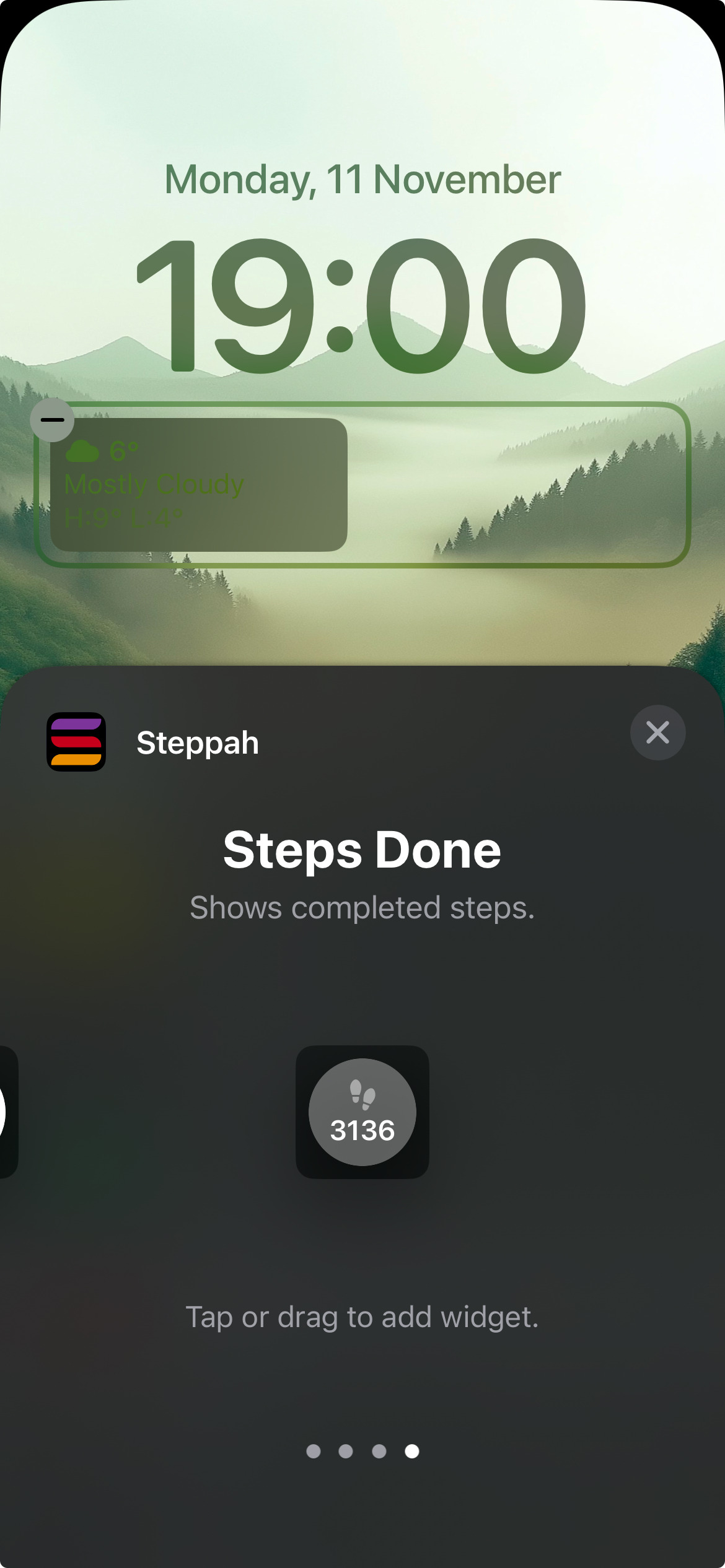
- If you selected a new lock screen press the Set as current Lock Screen.
And thats it, now you can track the steps with a simple glance on your lock screen.